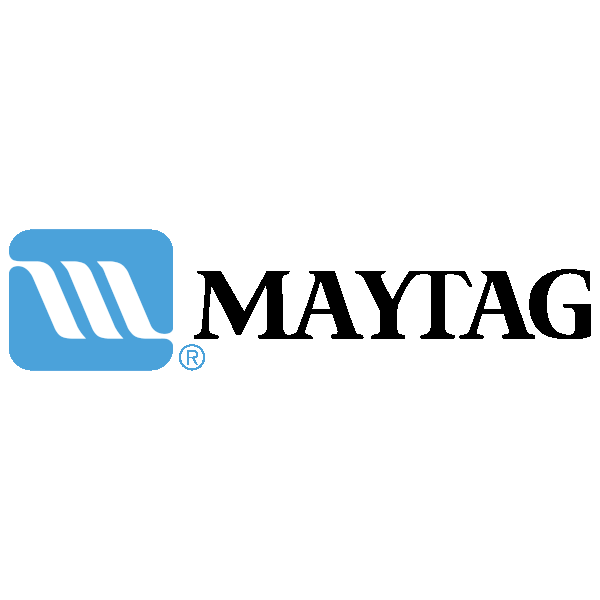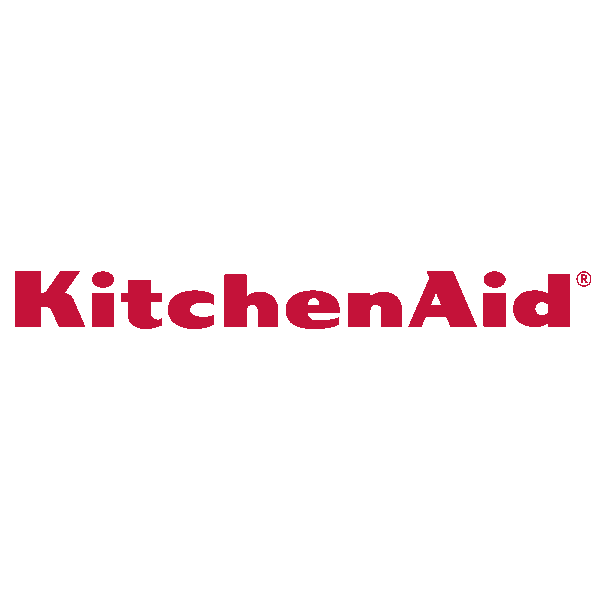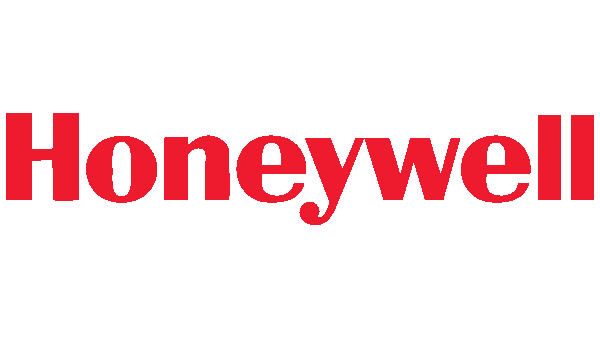Home Filter Club
 Order Support
Order Support
 Home Filter Club
Home Filter Club
 Shipping & Delivery
Shipping & Delivery
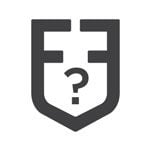 Product Help
Product Help
 About Us
About Us
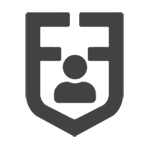 Account Support
Account Support
Why did I receive an order that I did not place?
If you have received an order that you did not place recently, it is likely a Home Filter Club order.
On a previous order, you selected the option to join the Home Filter Club. A confirmation email was sent showing the enrollment into the auto-delivery program. We sent a reminder email 10 days before we shipped the subscription order and another email on the day of the order.
If you wish to cancel this or any future Home Filter Club orders, please log in to your account and go to the Subscriptions tab to cancel or modify your subscription.
If you would like to return merchandise you received, please:
Log in to your Account and click the Return button for the order that you need to return.
If the order is eligible to be returned, you will be guided through our online return process. FiltersFast.com will provide you with a prepaid* mailing label so that you can conveniently send the package(s) back.
*We are only able to provide prepaid return shipping labels within the contiguous US. Read our complete Return Policy.
How do I update my payment information for the Home Filter Club?
- Log in to your account.
- Go to the Payment Methods page.
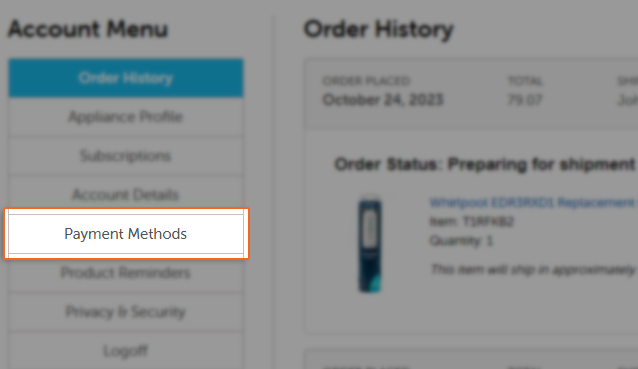
- Add a new payment method by clicking "Add Payment" and select the checkbox for "Default payment method" to associate the new payment method with your subscriptions. Enter your information into the corresponding fields. Please enter your name as it appears on your card, including any initials/prefixes.


- Click "Save Card" to complete the update.
- You have now updated your subscription payment method, and future Home Filter Club orders will default to this payment method.
How do I put my next auto order on hold?
When you log into your account, click " Subscriptions" from the menu on the left side of the screen.

From the " Subscriptions" page, on the first tab titled " My Next Order" click " Edit Date" .

A mini calendar will pop up, and you may now select the date of your next order. Finalize the change by clicking " OK"

You should now see the new date as the date of your next order, indicating that the change was successful.
How do I add items to my Home Filter Club subscription?
You may make changes to your subscription online.
Log in to your Filters Fast Account and follow these steps:
- Go to www.filtersfast.com and click " My Account" at the top of our web page.
- Under " Login to Your Account" enter your email address and password.
- Once you are logged in, click the link titled " Subscriptions" .
- Click the button titled ' Add Items To My Auto Delivery On' .
You will be redirected to our homepage once you click on " Start Shopping" and will be able to search for the item that you would like to add where you can the desired item right from the item page - this will be presented in orange text with an orange frame around it
How do I cancel my Home Filter Club subscription?
You may cancel your Home Filter Club subscription at any time from the Subscriptions page of your account - just go to the second tab (labeled " My Subscriptions), click " Cancel Subscription" and choose a reason for cancellation. Your subscription is now cancelled and you will receive an email confirming this.
Would you like to keep your subscription, but change the schedule? Click here!
General information about the Home Filter Club
By joining the FiltersFast.com Home Filter Club you will:
- Enjoy the convenience of not having to reorder
- Cancel or modify your orders anytime
- Select delivery schedule that works for you
- Receive a discount of up to 10% and free shipping* on all Home Filter Club subscription orders
- Pay as you go
Click here to view more about the Home Filter Club!